Step-by-Step VS Code Installation on Windows
What is Visual Studio Code (VS Code)?
Visual Studio Code (VS Code) is a free, lightweight, and open-source code editor developed by Microsoft. It is designed for developers to write, debug, and manage code efficiently across multiple programming languages such as JavaScript, Python, Java, C#, PHP, and many more.
With Node.js, you can:
Key highlights of VS Code:
- 🖥️ Cross-platform – Works on Windows, macOS, and Linux.
- 🔌 Extensible – Supports thousands of extensions and themes to customize the environment.
- 🐞 Built-in Debugger – Helps debug applications directly from the editor.
- ⚡ Integrated Git – Provides version control features like commit, push, and pull without leaving the editor.
- 📝 Smart IntelliSense – Offers code suggestions, autocompletion, and syntax highlighting.
In simple terms, VS Code is like a Swiss Army Knife for developers – fast, customizable, and suitable for everything from simple scripting to large-scale software projects.
Steps to Install Visual Studio Code
1. Go to the Visual Studio Code official website and click on the Download button.
URL : https://code.visualstudio.com/
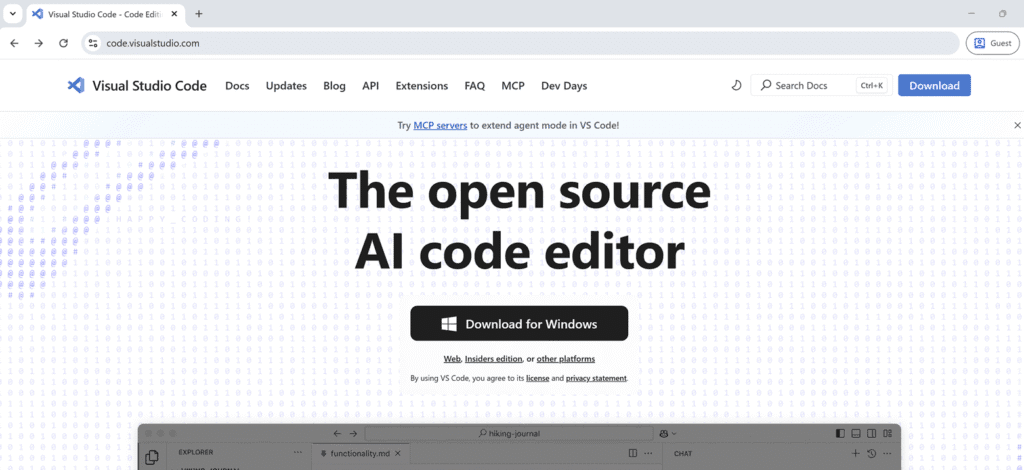
2. Choose the installer file that matches your operating system (Windows, macOS, or Linux).
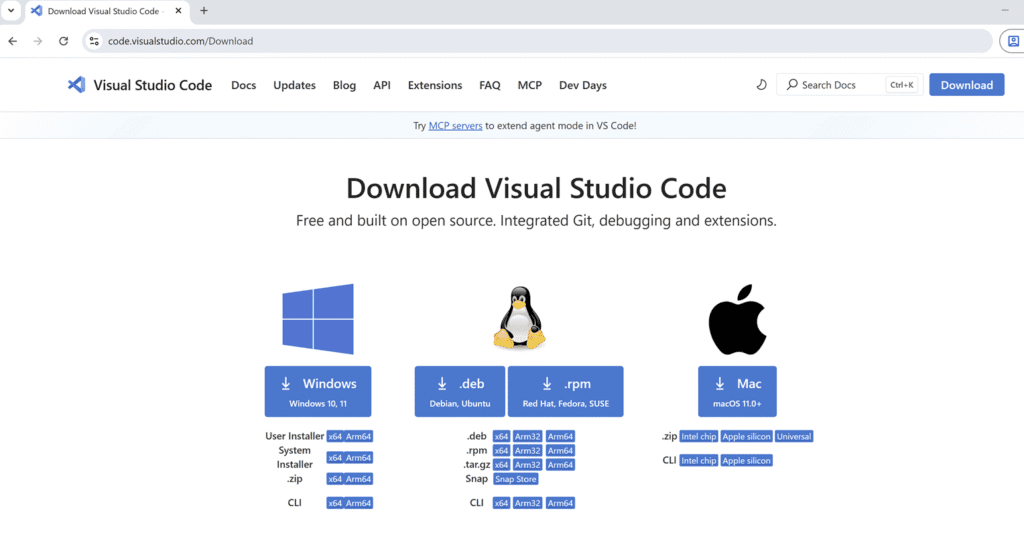
3. Save the downloaded file in a secure location on your computer.
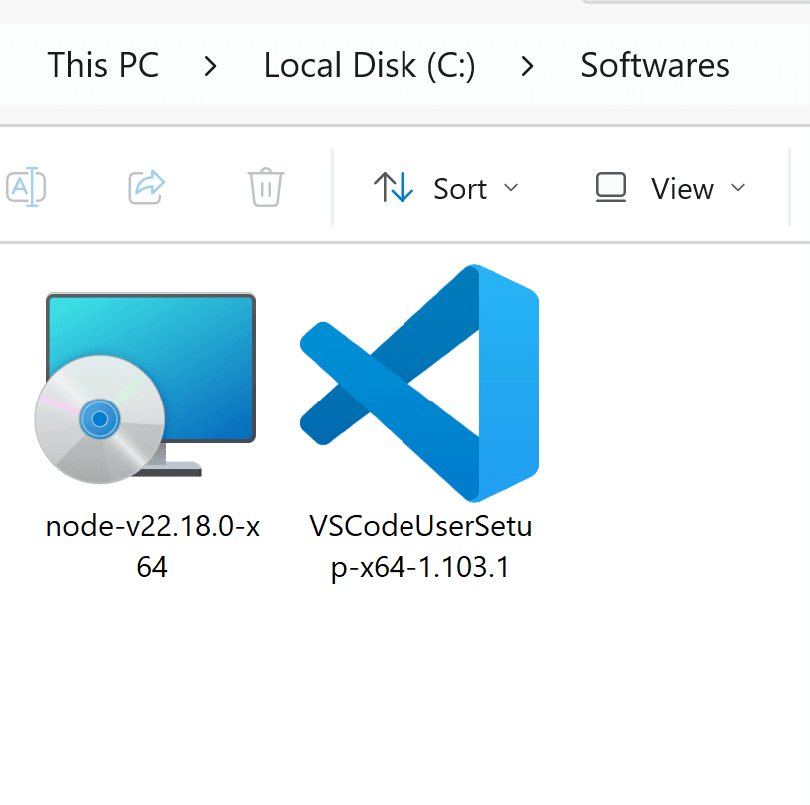
4. Right–click on the installer file and select Run as administrator (this helps avoid permission-related errors).
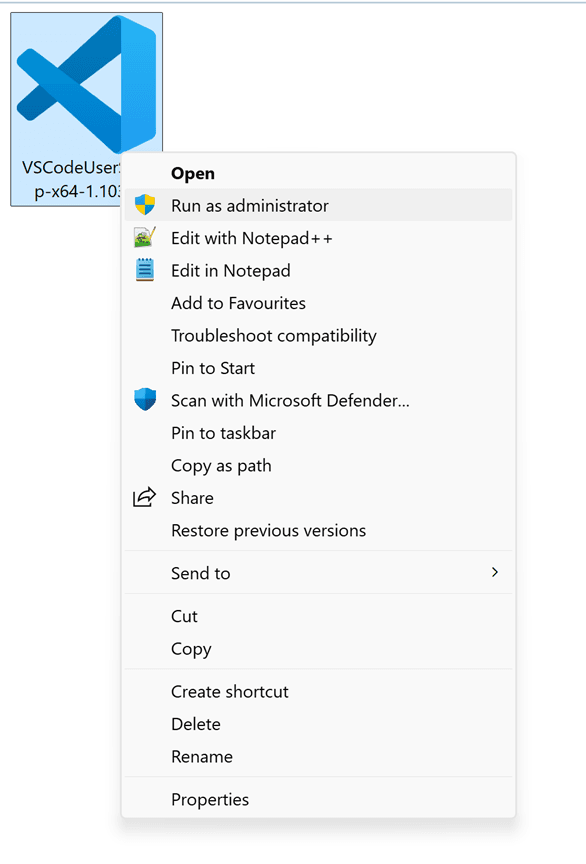
5. When prompted, click Yes.
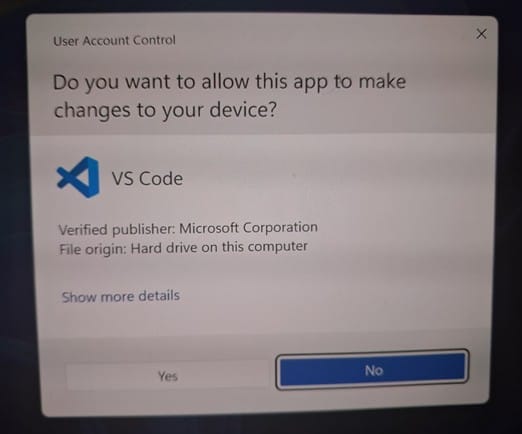
6. In the setup wizard, click OK to proceed.

7. Select I accept the agreement and then click Next.
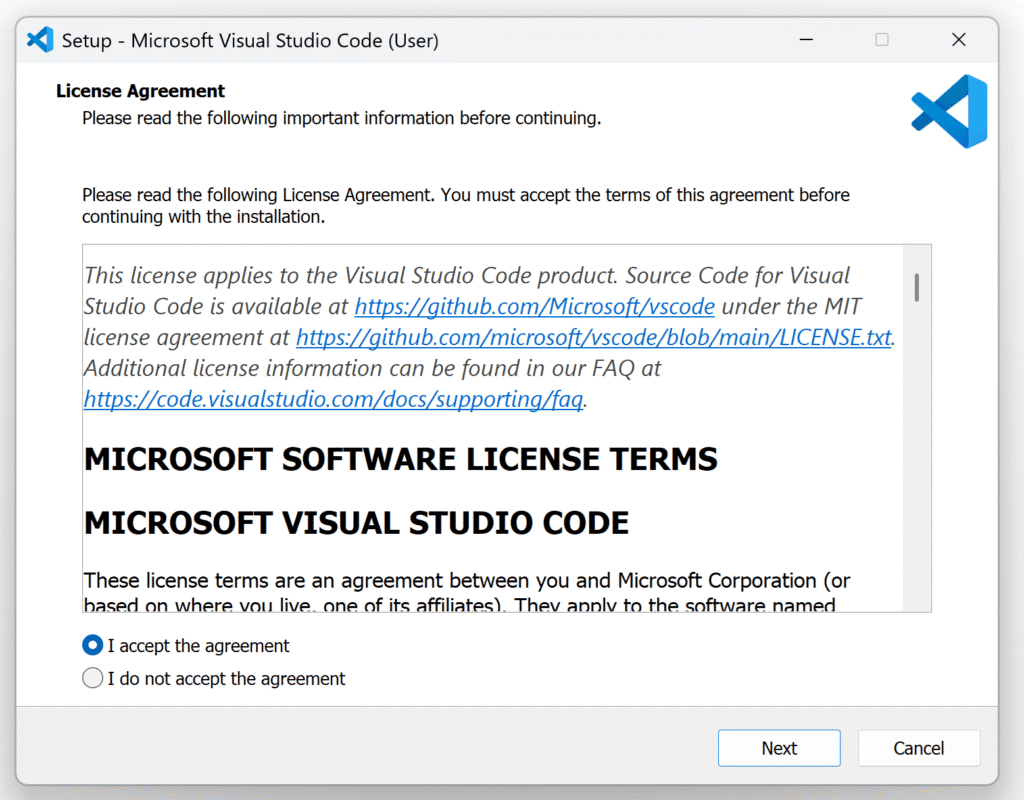
8. Choose the installation path (or leave it as default) and click Next.
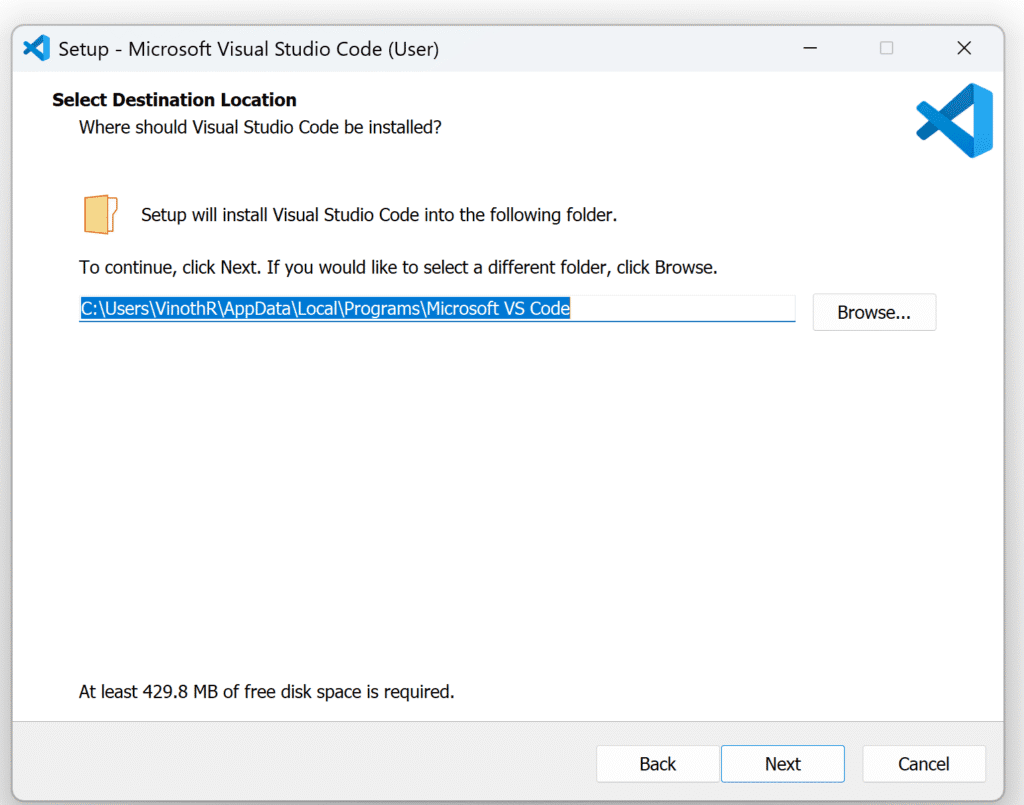
9. Click Next again to continue.
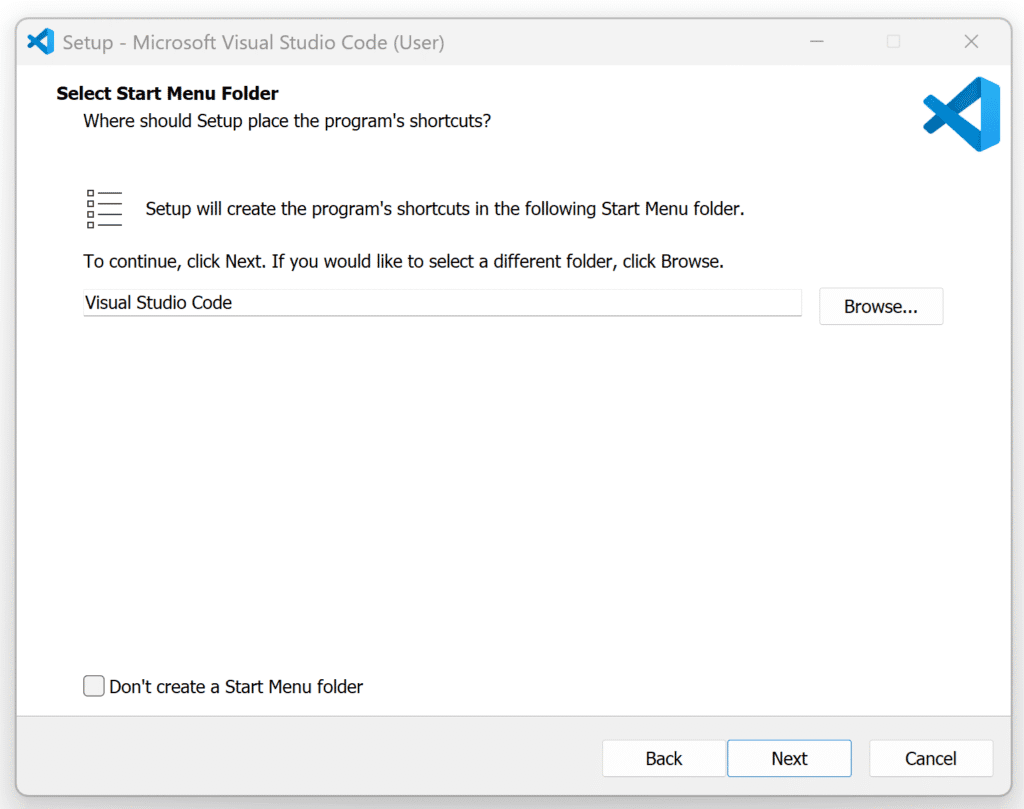
10. Ensure the options Register Code as an editor for supported files and Add to PATH are checked, then click Next.
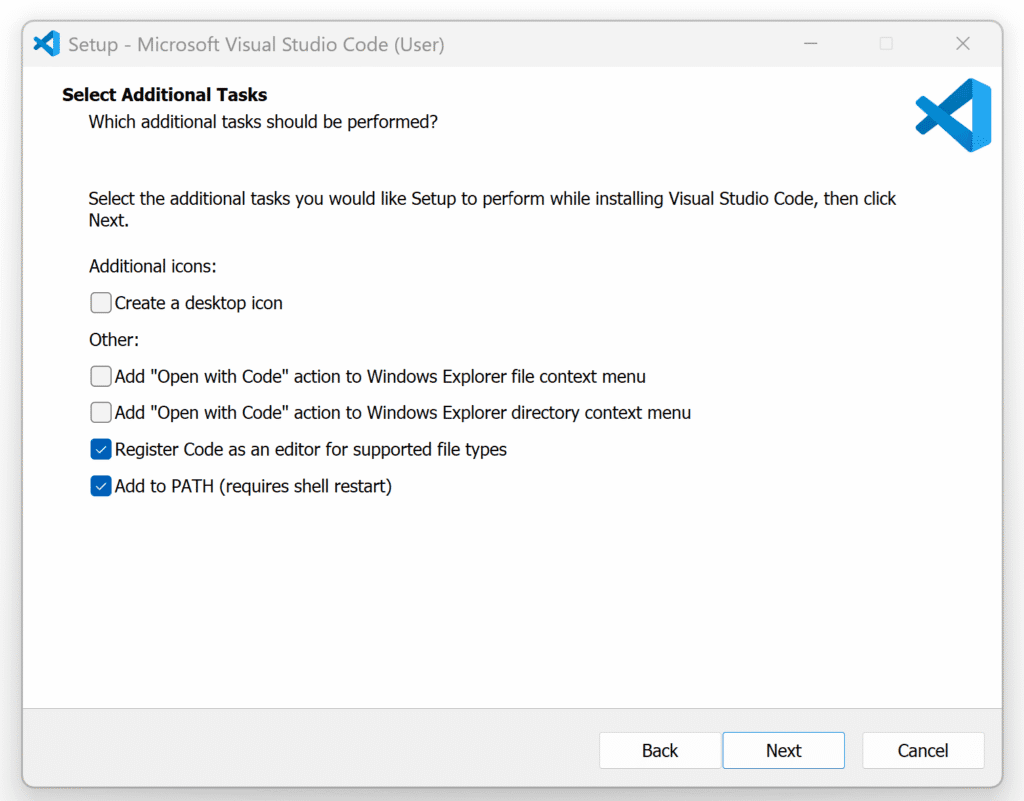
11. Click the Install button to begin the installation.
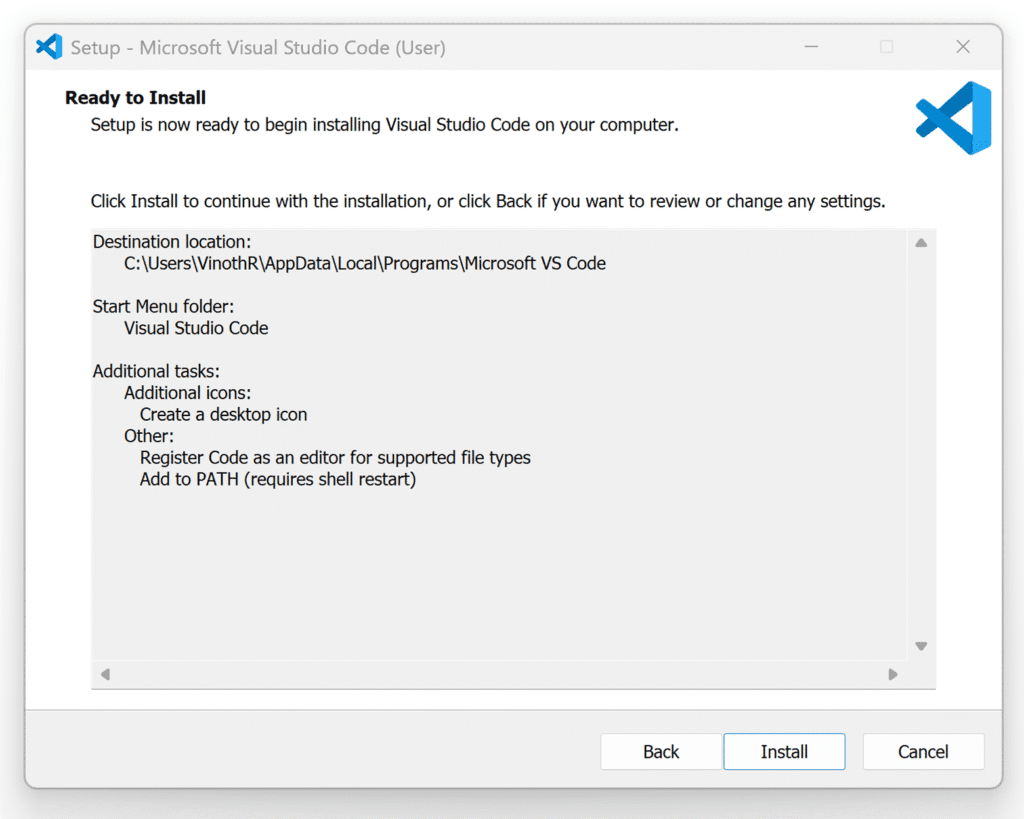
12. Wait for the process to complete (installation time may vary depending on your system performance).
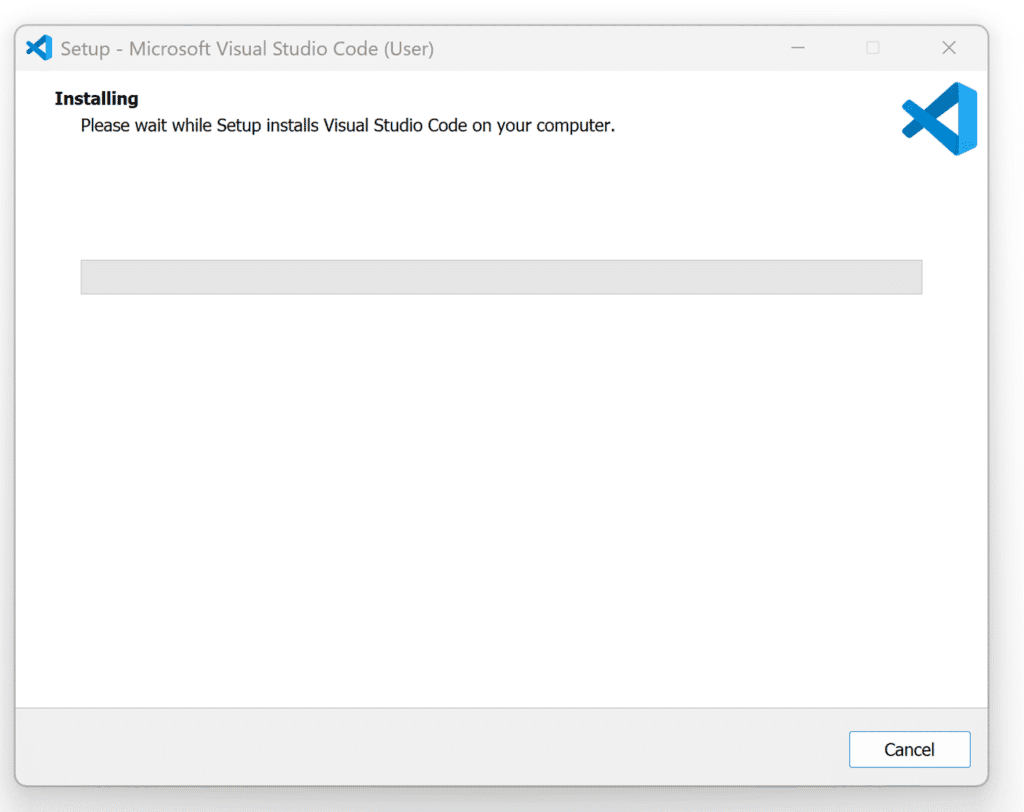
13. Once the installation is finished, click Finish to exit the setup.
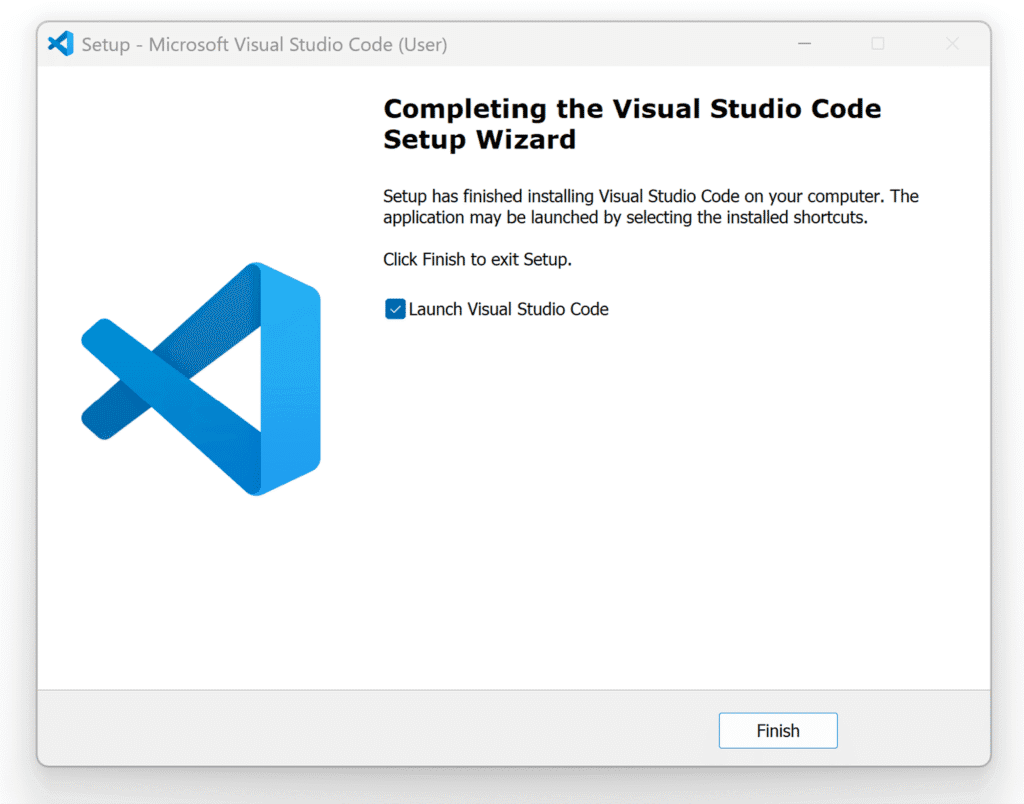
✅ Visual Studio Code is now successfully installed on your system!



