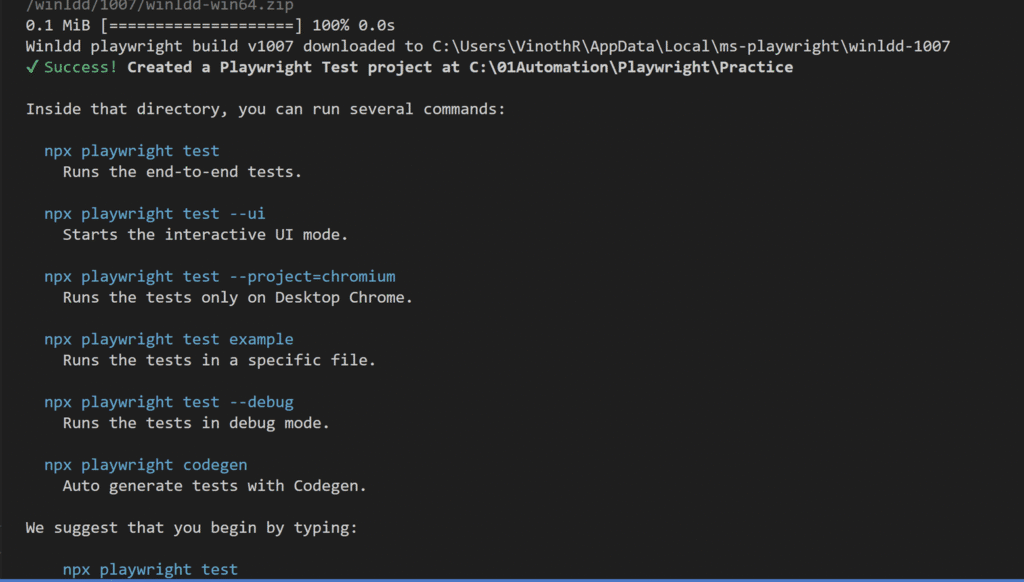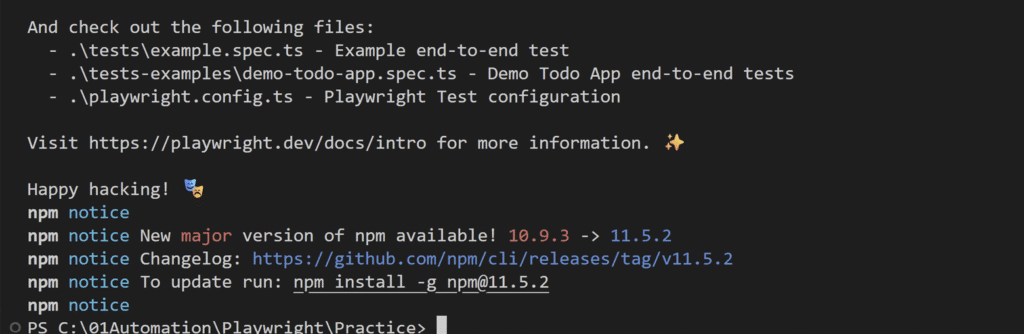Step-by-Step Playwright Installation on Windows
* Steps to Install Playwright
1. Create a folder to install Playwright.
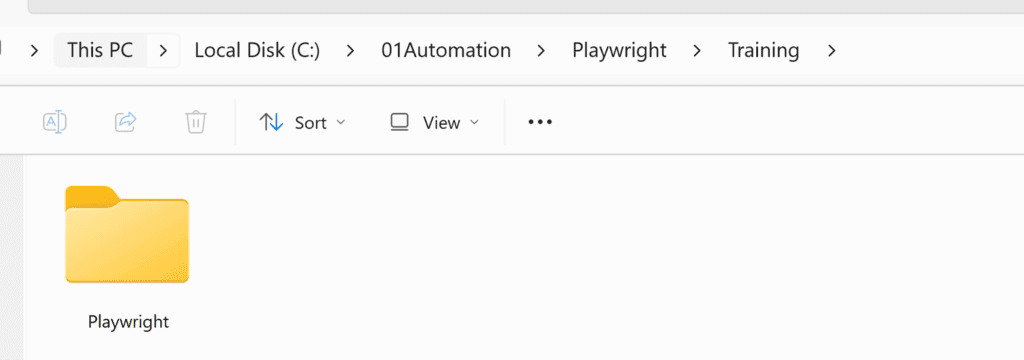
2. Open the folder location in VS Code (File → Open Folder).
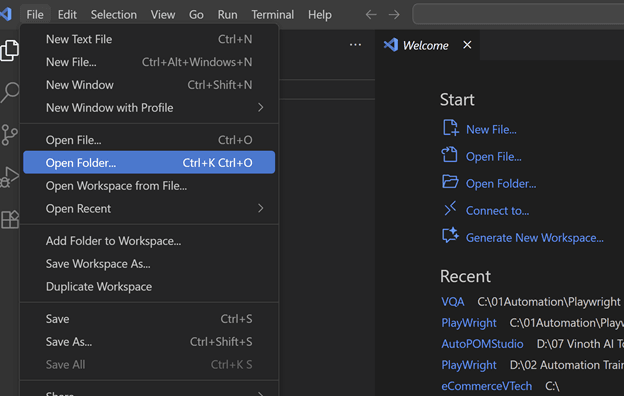
3. Paste the folder path and click Select Folder.
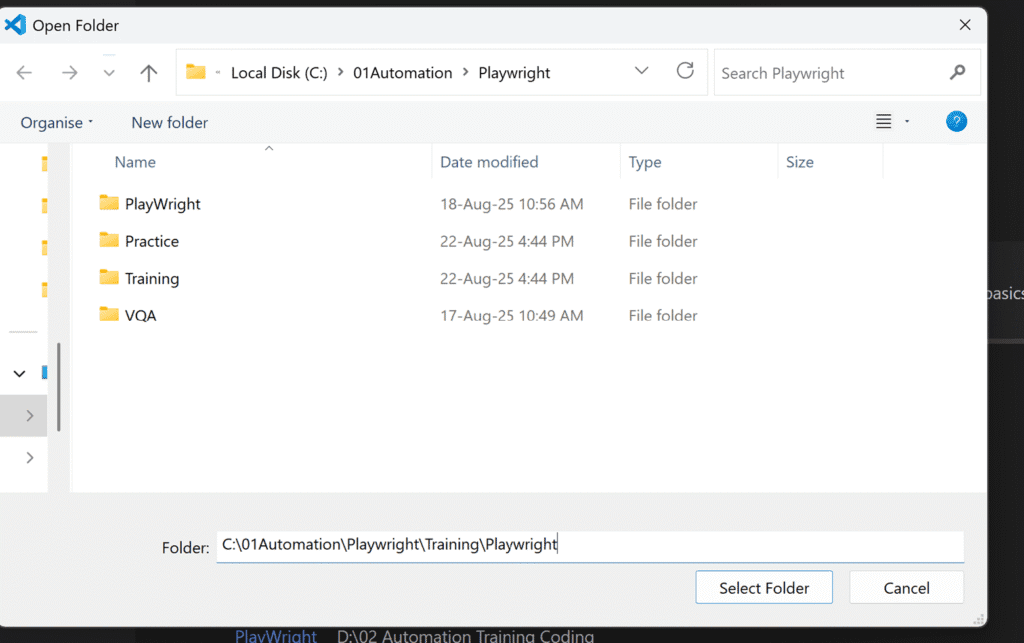
4. Open a new terminal in VS Code.
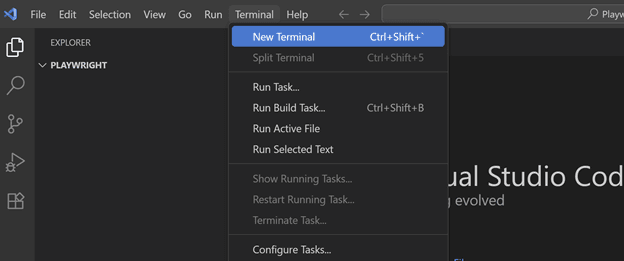
5. Run the following command in the terminal:
npm init playwright@latest
6. Confirm installation
- It will ask to install the required package
create-playwright@<version>. - Type y and press Enter.

7. Choose project setup options
Answer the setup questions:
- Do you want to use TypeScript or JavaScript? → Select TypeScript (or JavaScript as needed).
- Where to put your end-to-end tests? → Default is the tests folder.
- Add a GitHub Actions workflow? → Select No.
- Install Playwright browsers? → Select Yes.
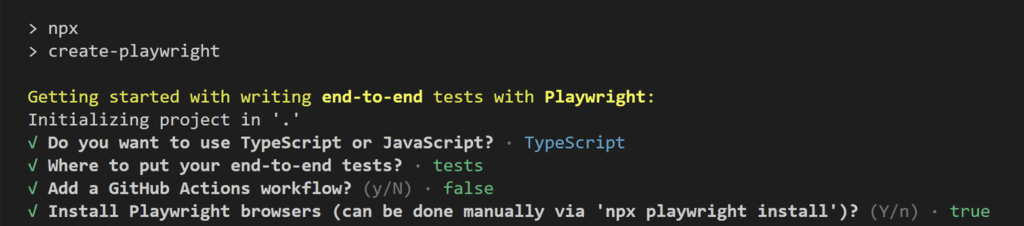
8. Wait for initialization
Playwright will create the project structure and generate a package.json file.
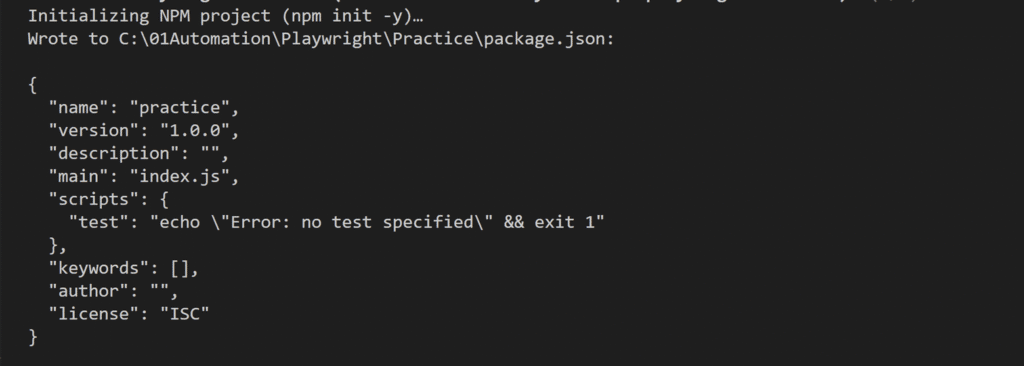
9. Browser installation
The setup will continue by installing Chromium, Firefox, and WebKit browsers.
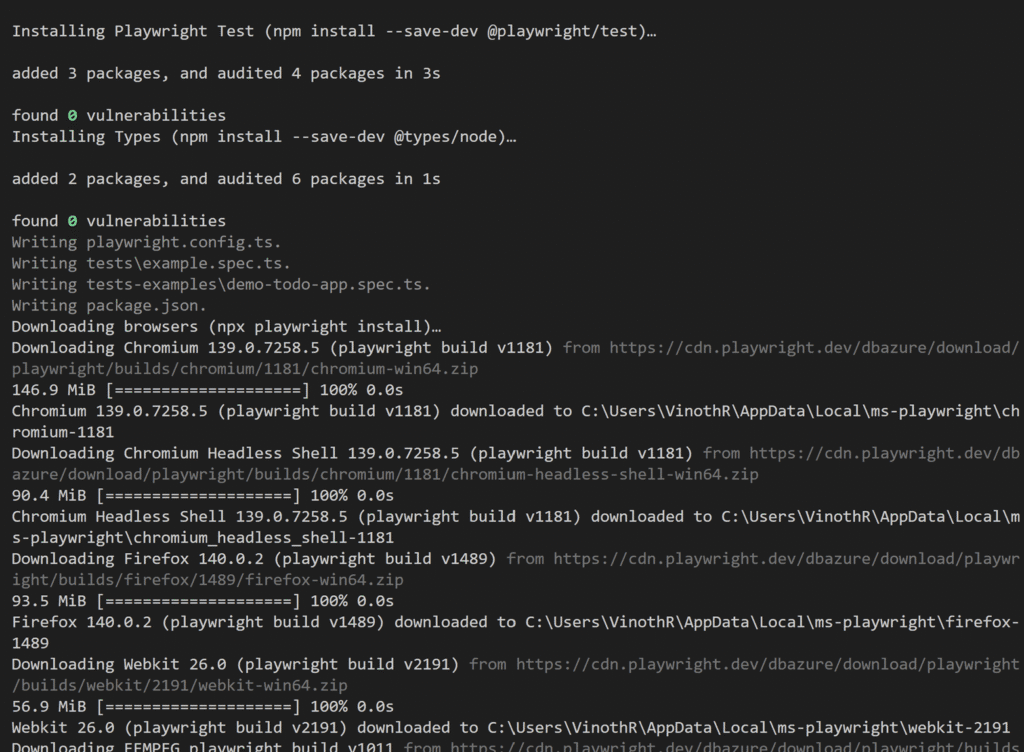
10. Installation complete
Once finished, Playwright will be installed successfully.