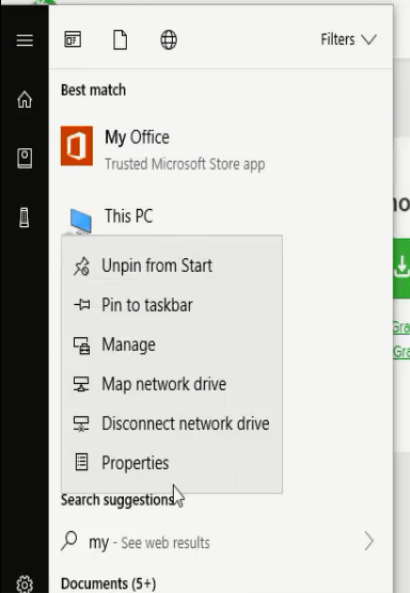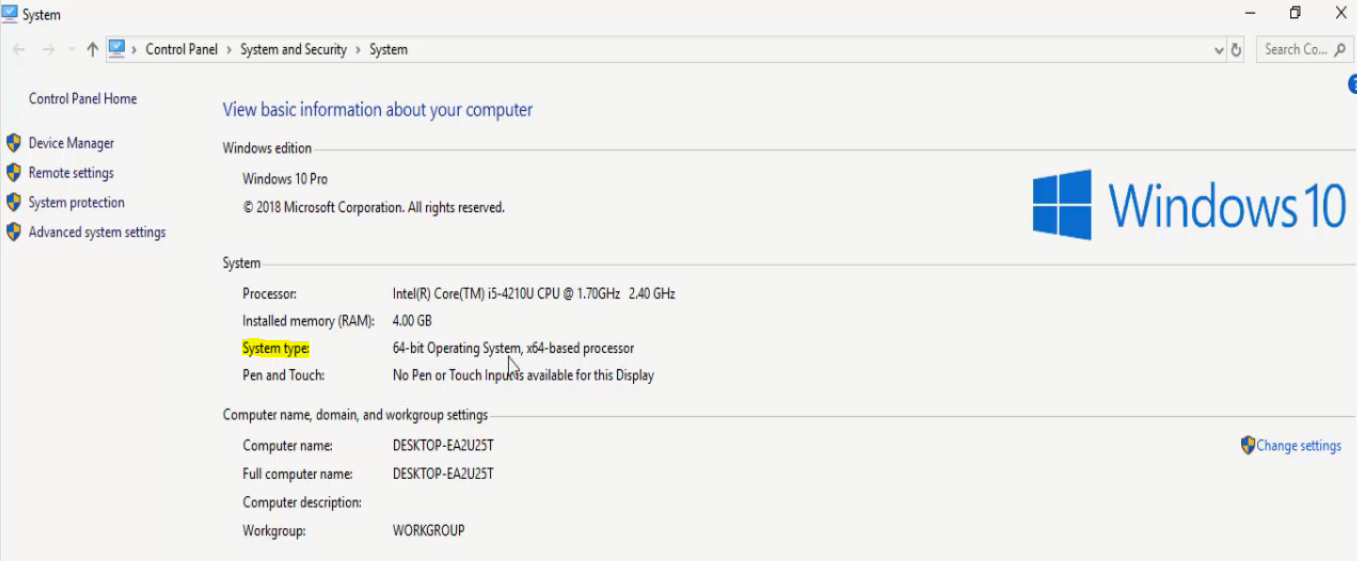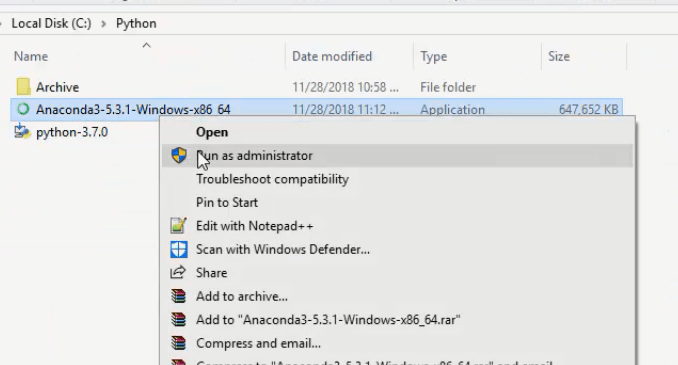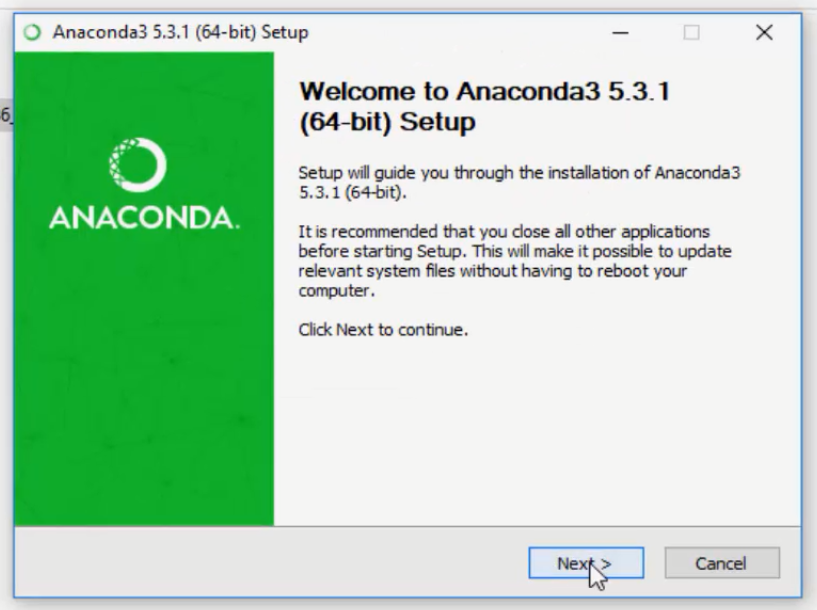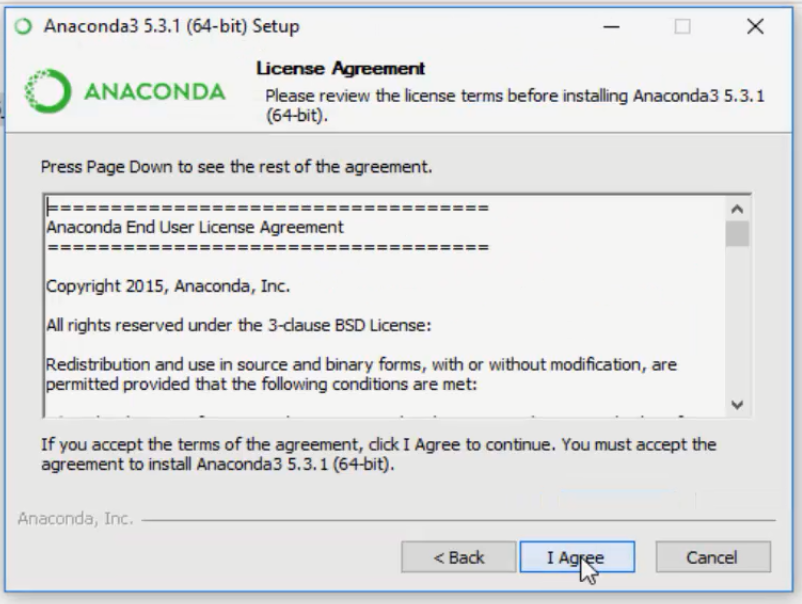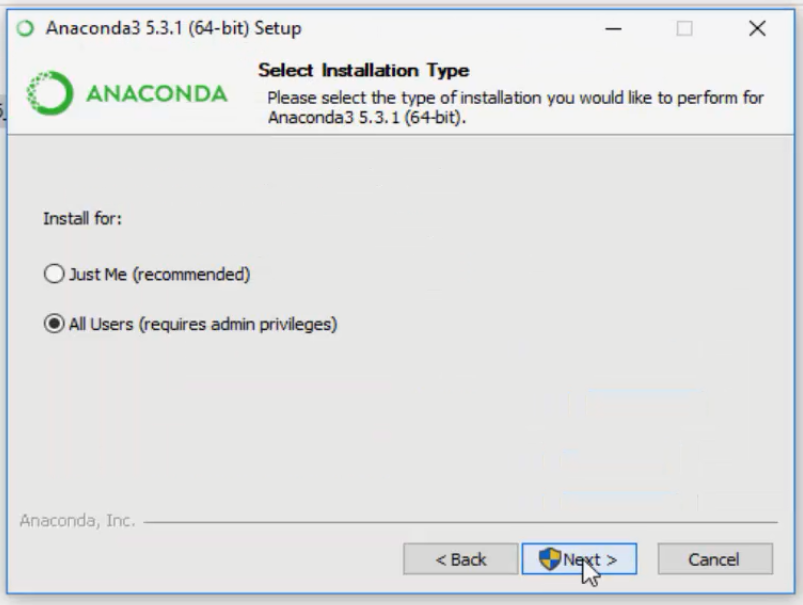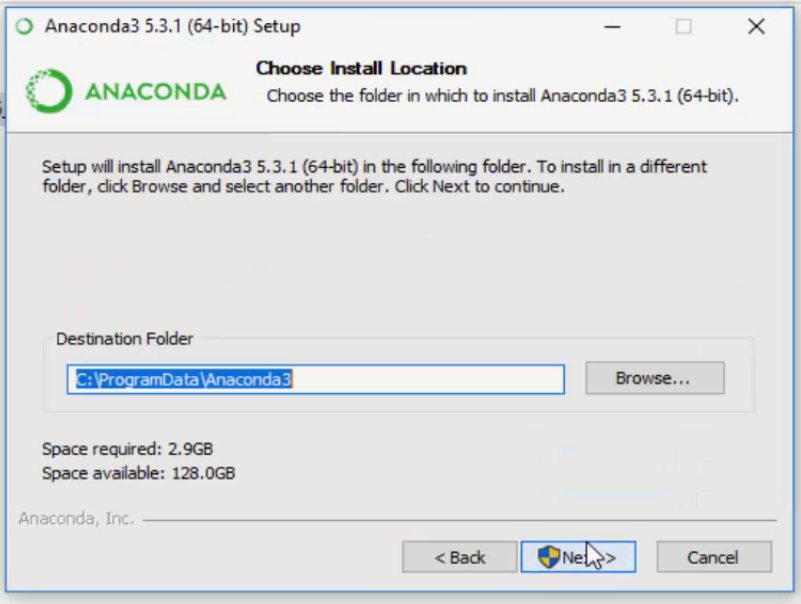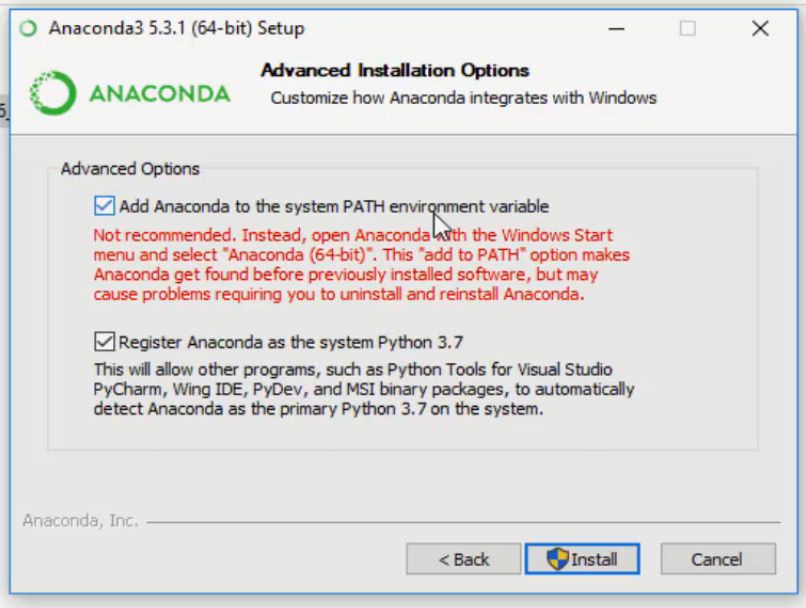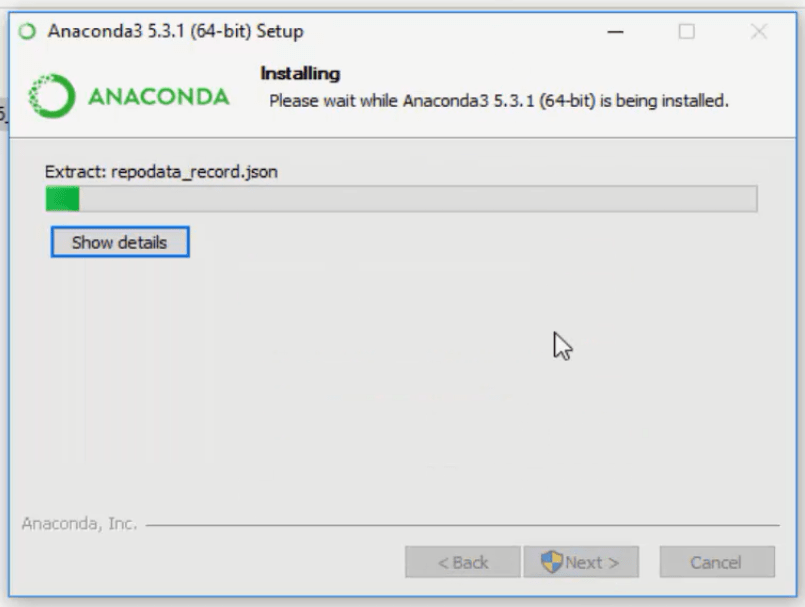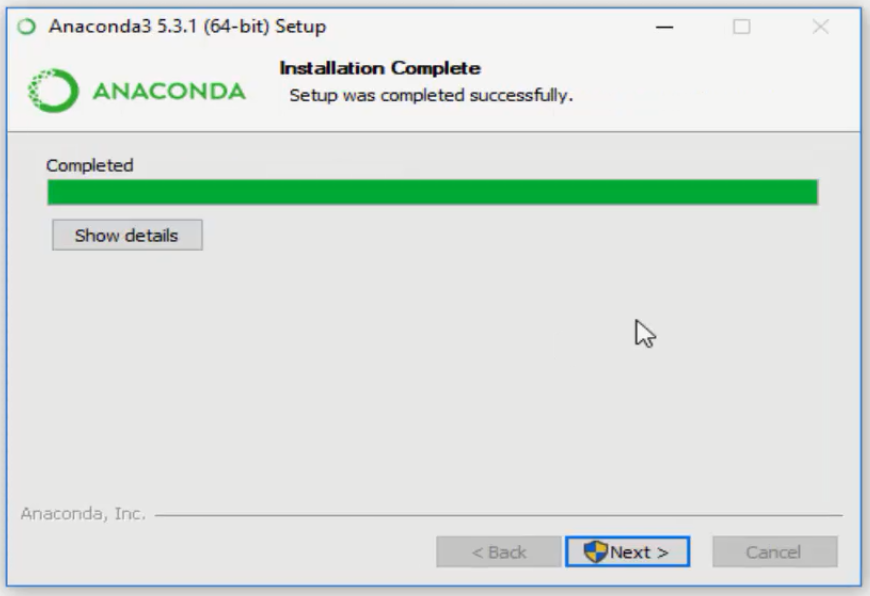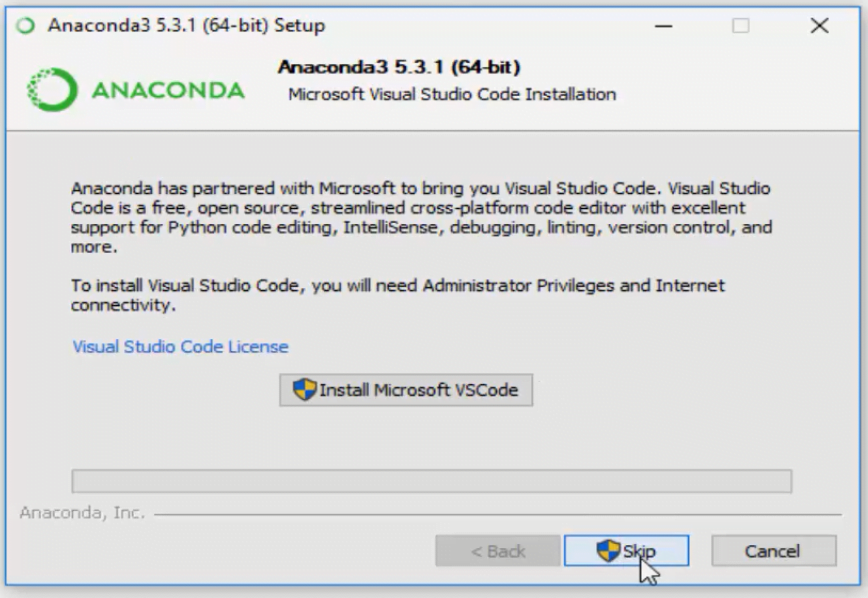Python Installation
Python Basics
Python Introduction
Python Installation
Overview of Jupyter IDE
Identifiers & Reserved Keywords
Python Variables
Python Numbers
Python Operators
Python Operators and Arithmetic Operators
Comparison and Logical Operators
Assignment and Bitwise Operators
Identity and Membership Operators
Python Flow Control
if else if else statement
While Loop Statement
Python For Loop
Break and Continue Statement
Python Data Types
Python Strings
Python Strings Methods
Python Lists
Python Tuples
Python Dictionary
Python Functions
Introduction to Python Functions
Function Arguments
Recursion Function
Lambda/Anonymous Function
Python - Modules
Python Files
Python - Files I/O
Python - Exceptions Handling
Python - Debugging
Which is best Python IDE ?
IDE means Integrated Development Environment. We have many python IDE tools, each tool is having their own merits and demerits. But my criteria is, both the beginners and advanced user should feel easy to use the Python IDE.
Hence, Python 3, Anaconda package and Jupyter IDE will be the best combination to learn python easily.
Anaconda is a package manager, an environment manager, a Python distribution, and a collection of over 1,500+ open source packages. Anaconda is free and easy to install
Installation Steps
Step 1 : Checking Python is installed or not.
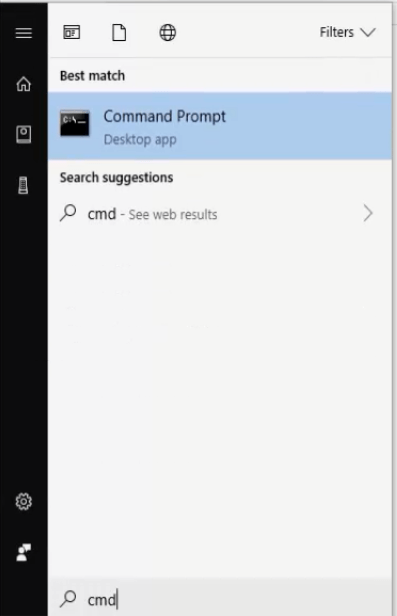
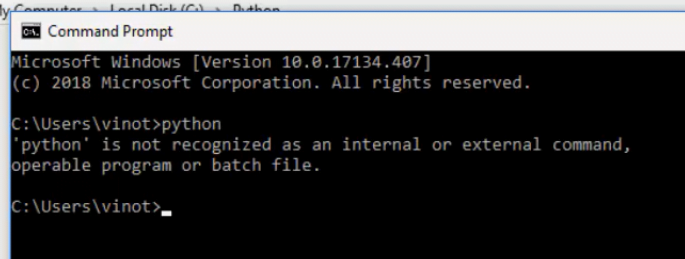
Step 2 : Python Installation.
Note: Initially Python V 2.7 was widely used. Now Python V 3 was released with many updates likes syntax changes , print function , Division operator, xrange, Error Handling etc. We will be using Python 3.
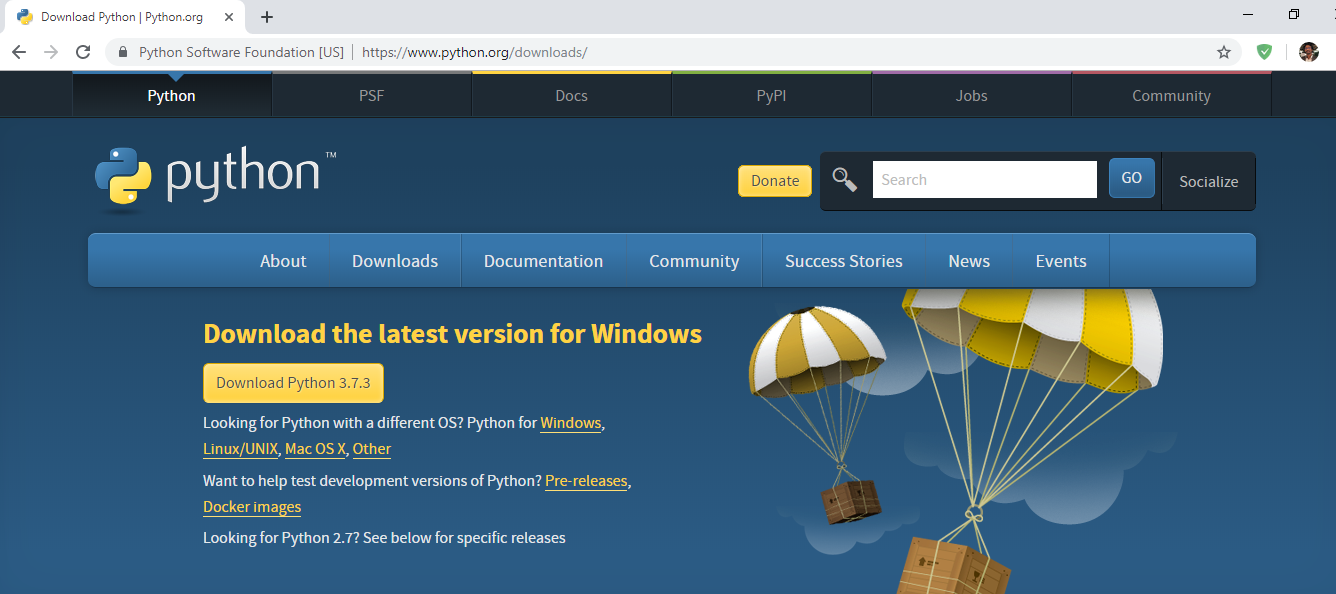
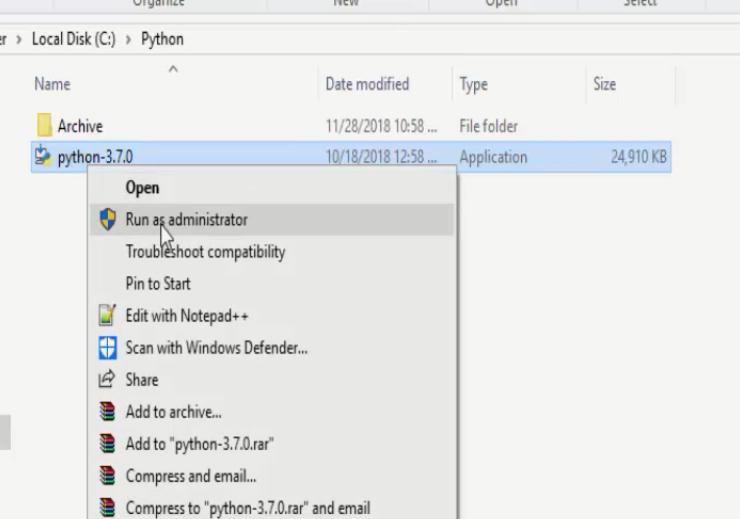
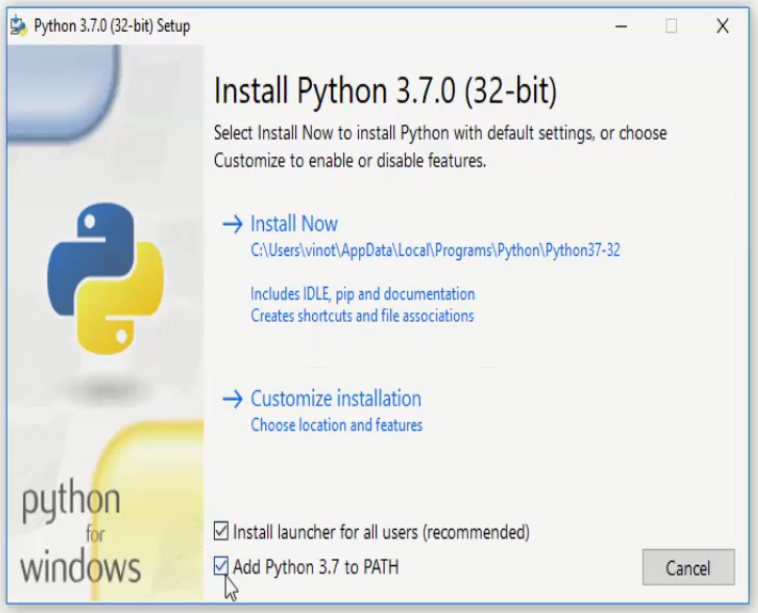
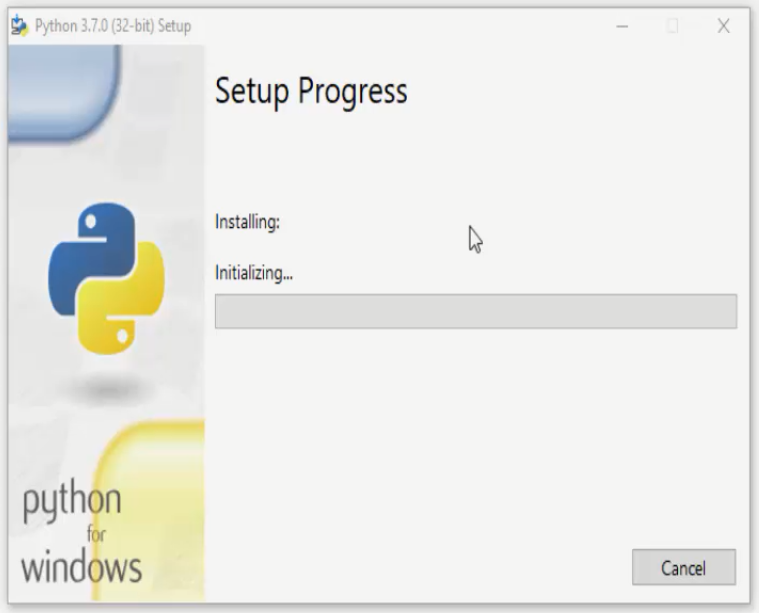
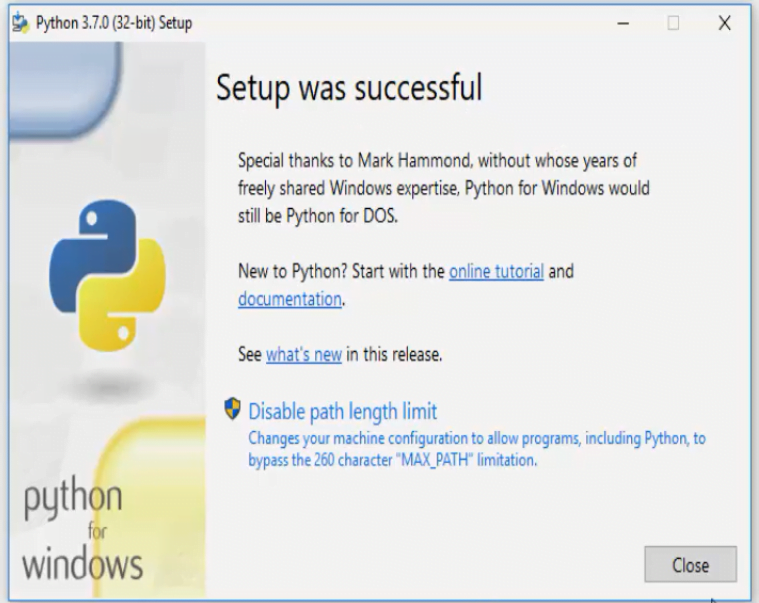
Step 3 : Verifying the Python Installation.
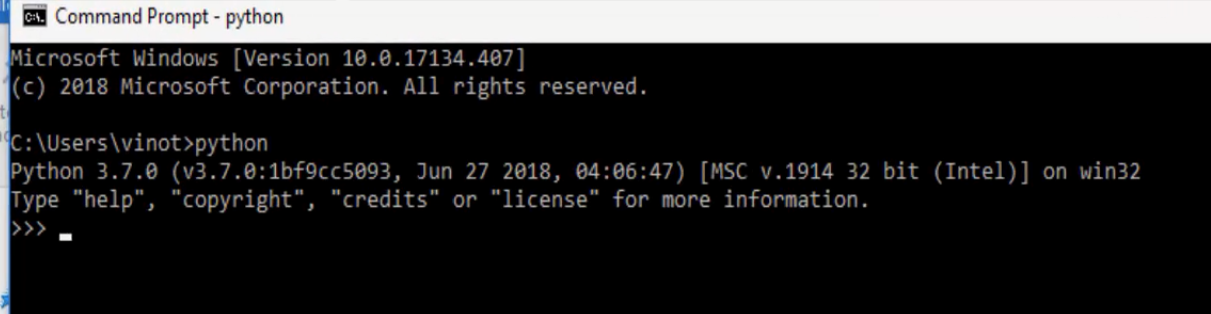
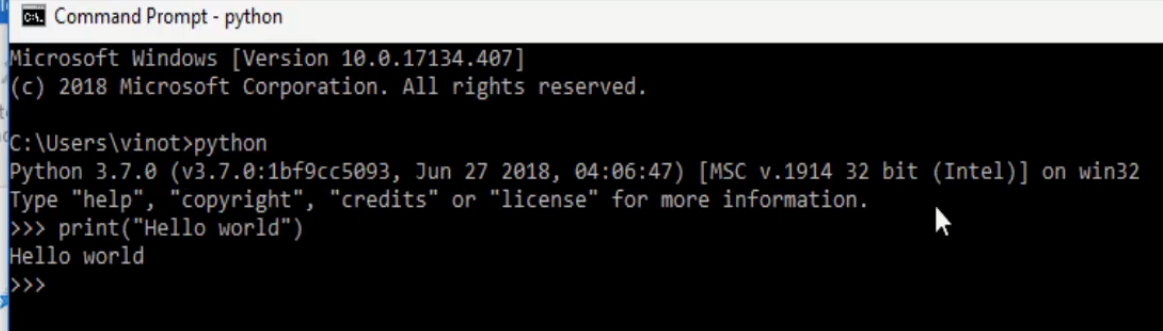
Step 4 : Anaconda Installation.
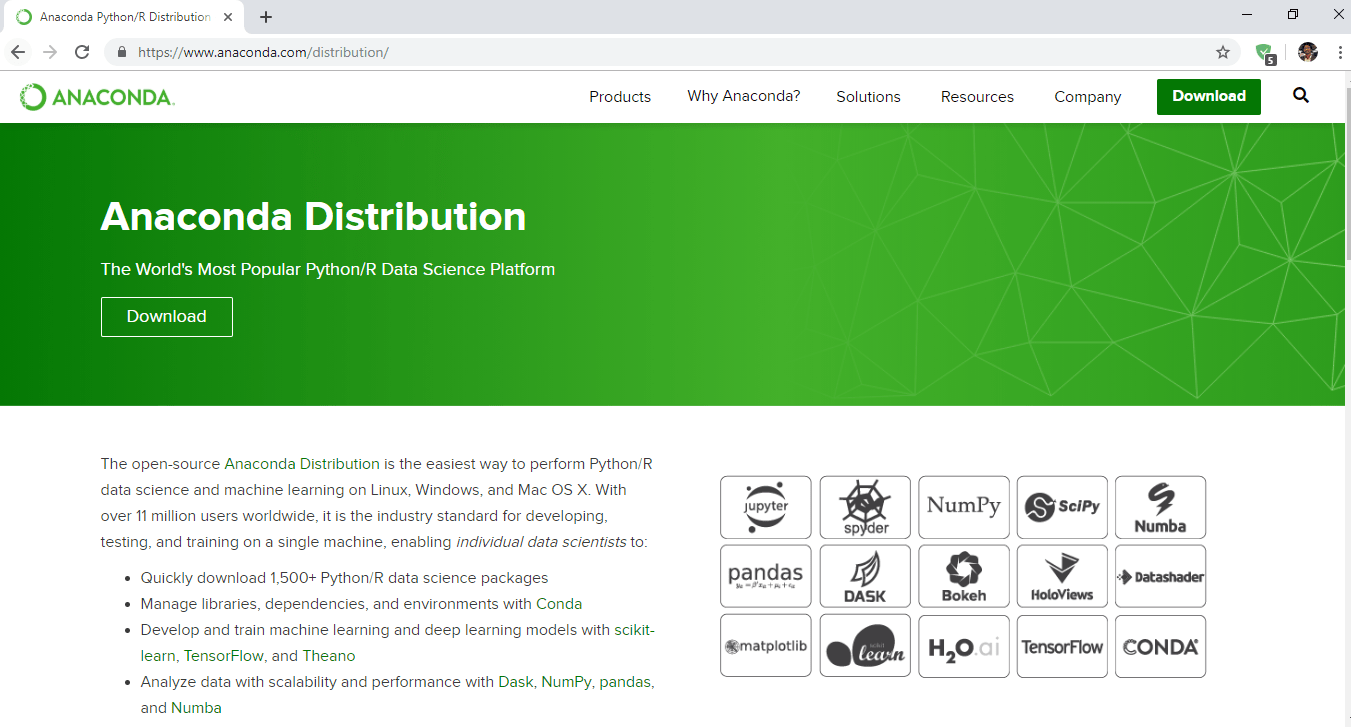
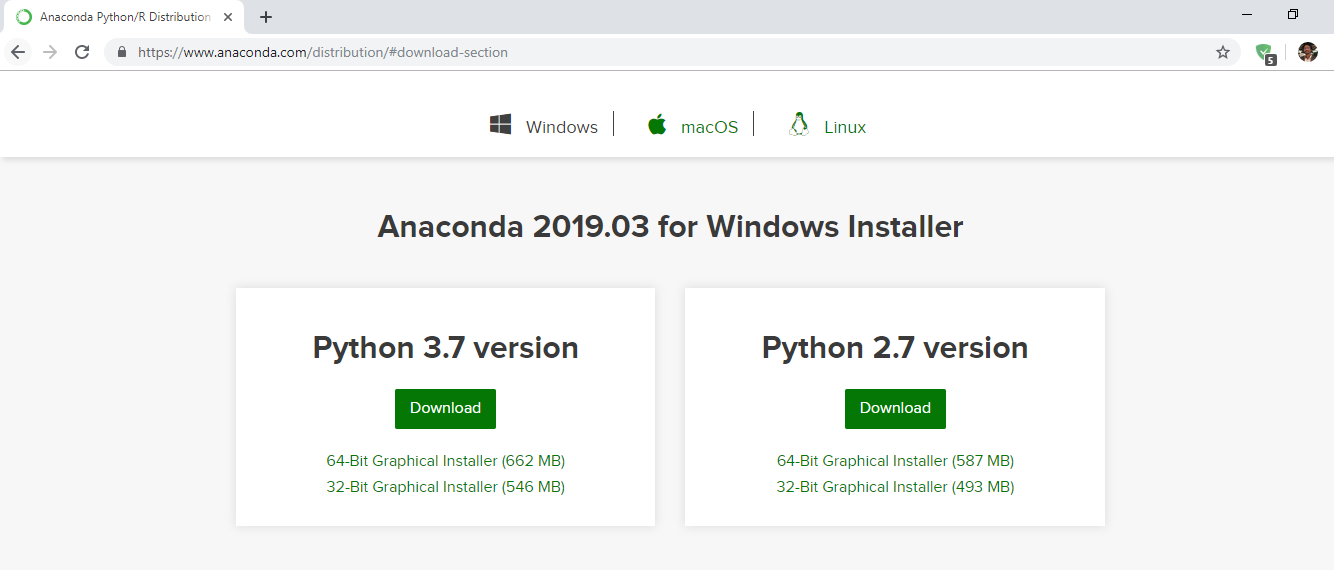
Step 5 : To find your system type(32/64-bit)